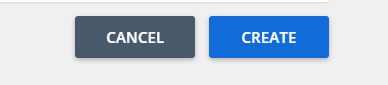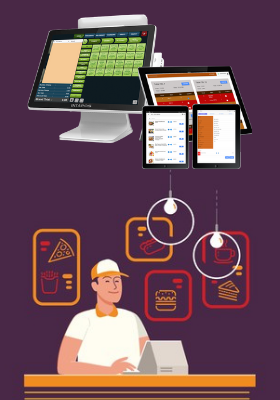Promotion is a special offer which will be made available to your privileged guests And this promotion will be unlocked by a promotional code when entered on the Booking Engine.
To create a promotion, Click on the side menu and select “Promotions”
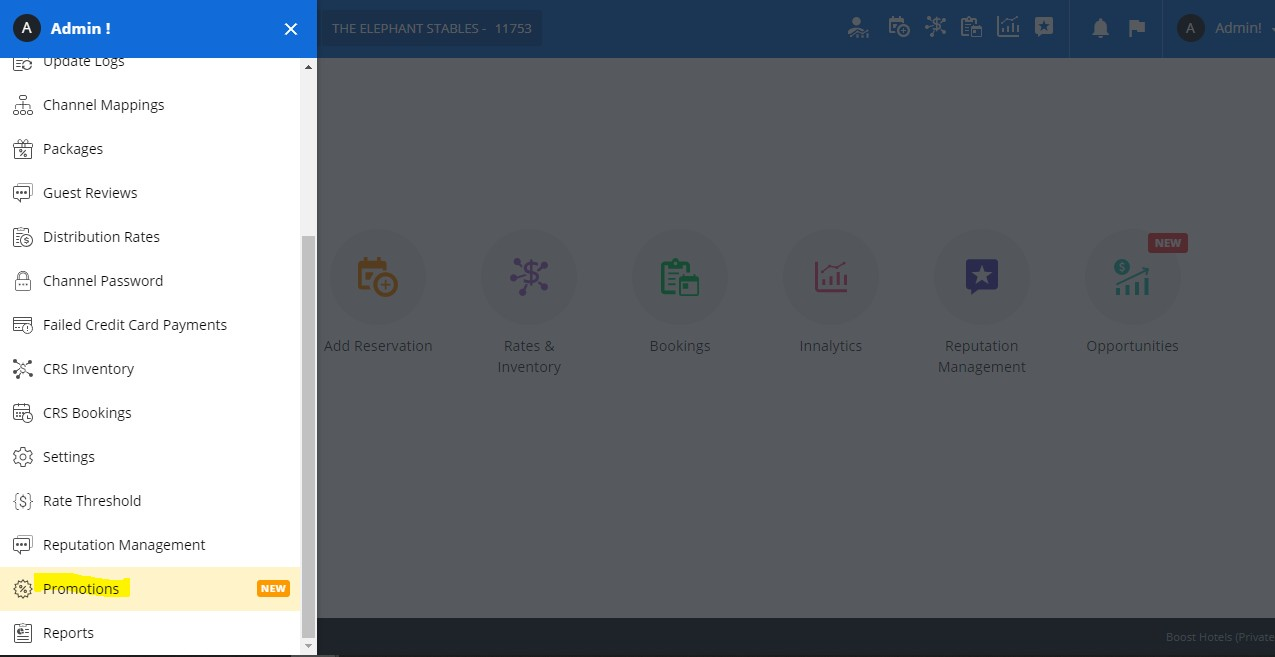
Then select the option “Internet Booking Engine” on the “View for” drop down list to start with.

Once you select this option, you will see a list of Promotion types which you can offer to your guests.

You can click on any of the desired promotion options to start off with
Then initiate the process by giving a “Promotion name”, “Short Code”, a description, Select the promotion type and the Promotion code with which you want your guests to unlock the promotion.
Once you select the Promotion Type, you have to select the Night rule. Here we have 4 options.
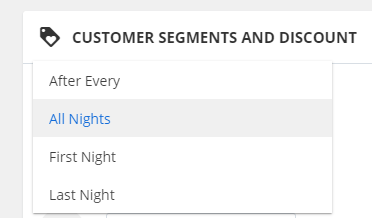
-
First is “After Every Night” Rule – Here you mention the number of nights after which you want to apply the discount. As an example, if you have selected the number of nights as 2, the discount will be applied every 2 nights

-
Second option is on “All nights” – Which will apply to each day of the stay.
-
And we also have options to apply said promotion only on the first night or only on the last night of the stay.
Then you can apply the value of discount based on the device a user is using. As an example you an give a 10% discount for Desktop or laptop users and give a 15% discount for Mobile users.
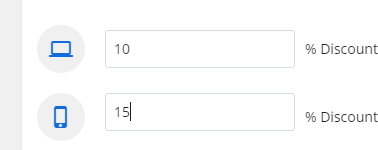
You can then select a “Booking date” range to push the availability of the promotion.
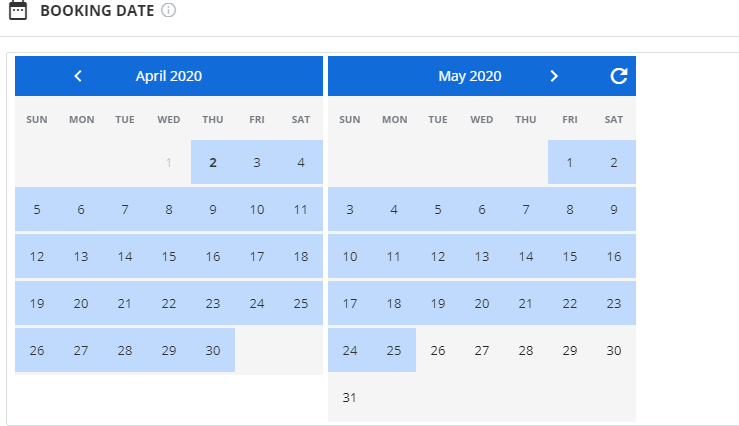
You can also set Booking Restrictions. We have 3 options to choose from.
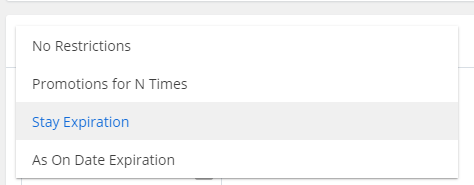
First we have the option “Promotion for N times” – If you select this option you can enter the number of times this promotion can be used as a whole. Once you reach that number the promotion will automatically expire.

Then we have the “Stay Expiration” option – You can select a specific date for this promotion to Expire.
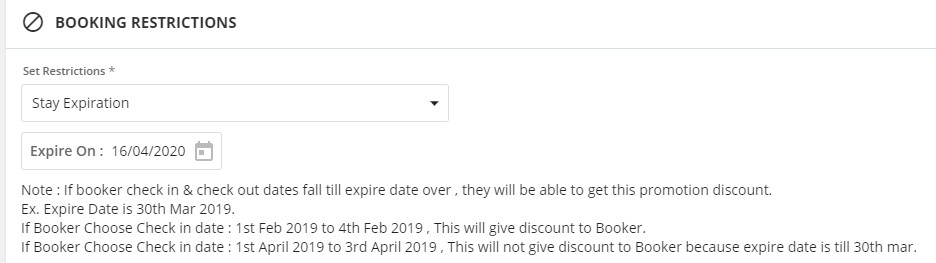
You then have the option to apply the created promotion for all your Rate plans or a selected few
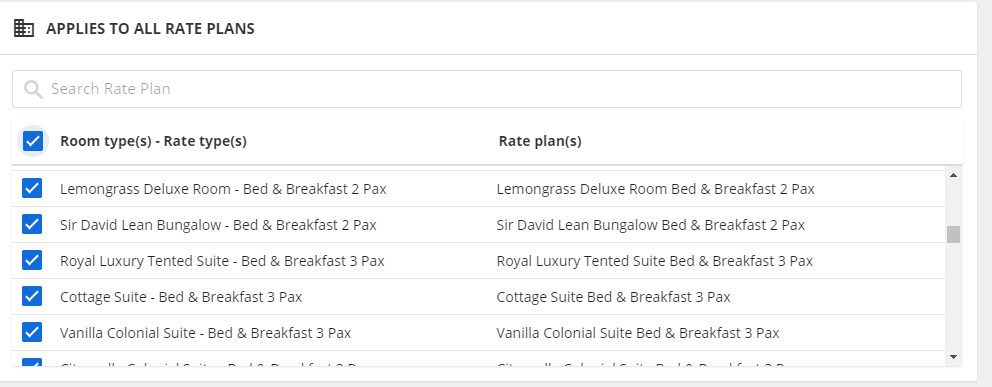
Once you select the desired rate plans you want to enable the promotion on, you can select if any packages can be unlocked using the same promotion code.
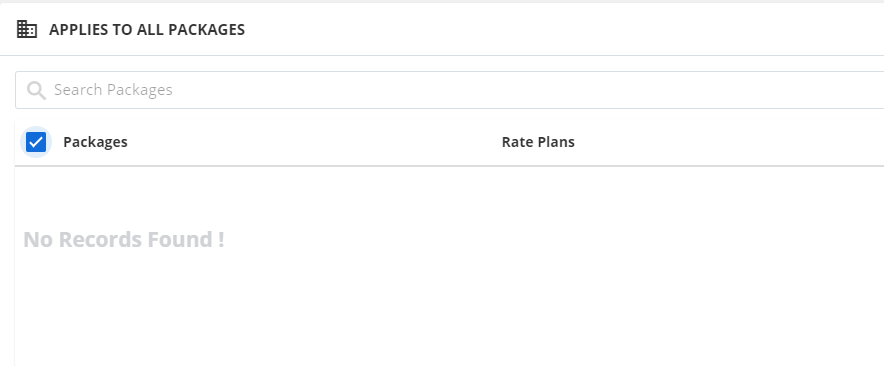
Once you complete all of the above, you get the option either to make the promo code visible on your Booking Engine, or to use it on another source.
If you click on Show Promo option, you will requested to select if already created promotion should be visible on all dates or only on the dates the promotion will be valid. You can also add a description to the promotion.

Once you fill all given details. Click on create option to update made changes on your Internet Booking Engine.